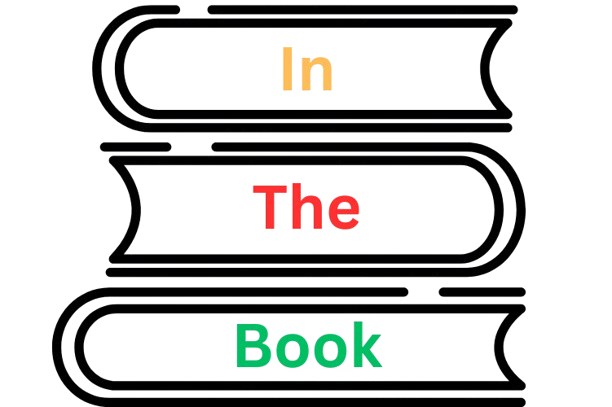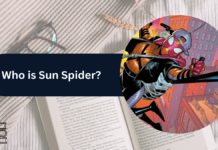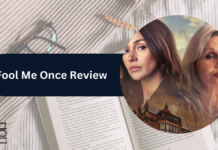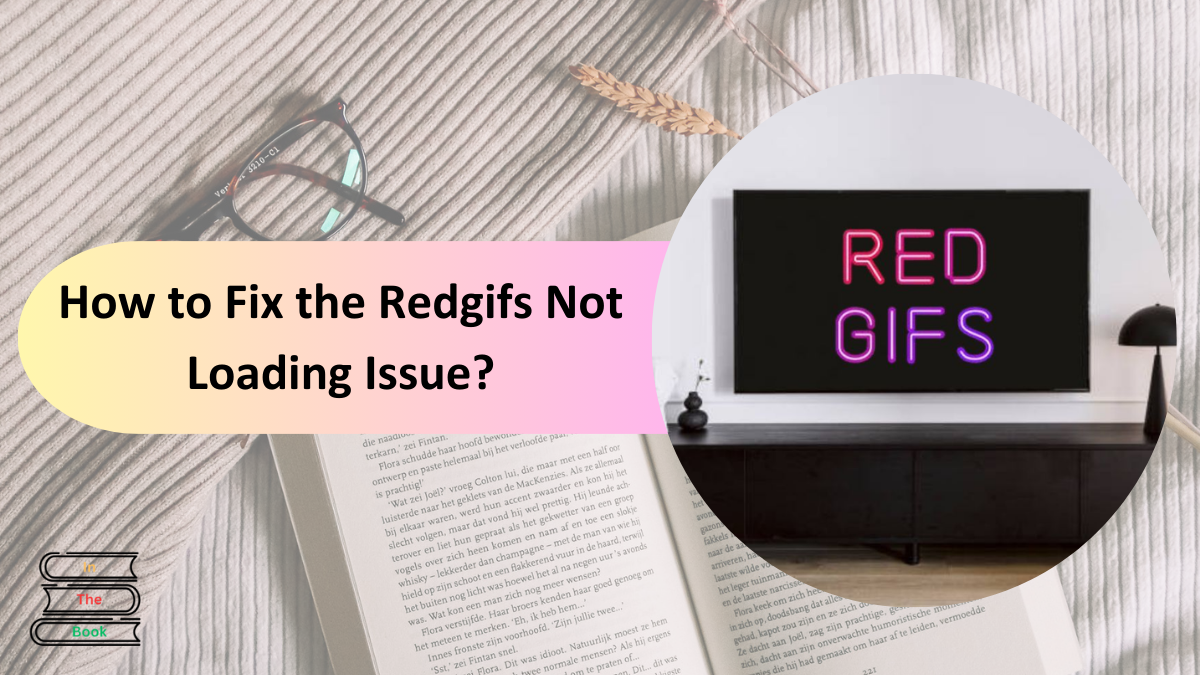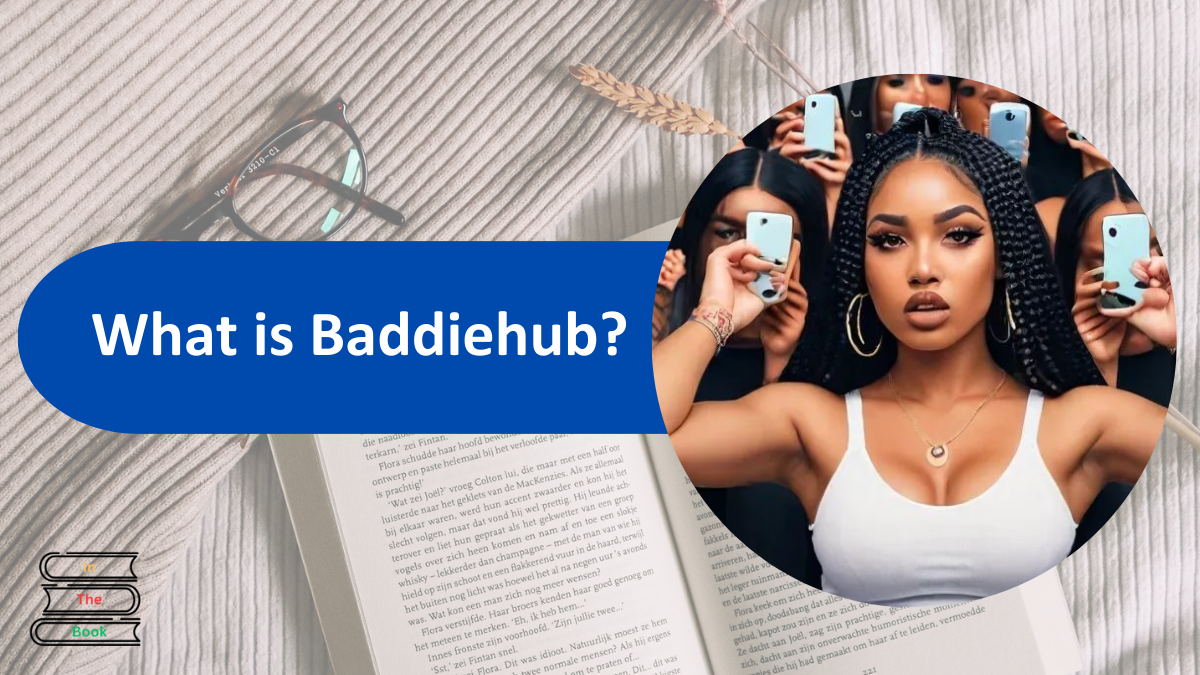Experiencing trouble with Redgifs not loading? Don’t worry, you’re not alone. Redgifs is a popular platform for sharing and viewing high-quality looping videos, but users sometimes encounter glitches where the content won’t load properly. Let’s dive into some straightforward fixes to get you back to enjoying your favorite content seamlessly.
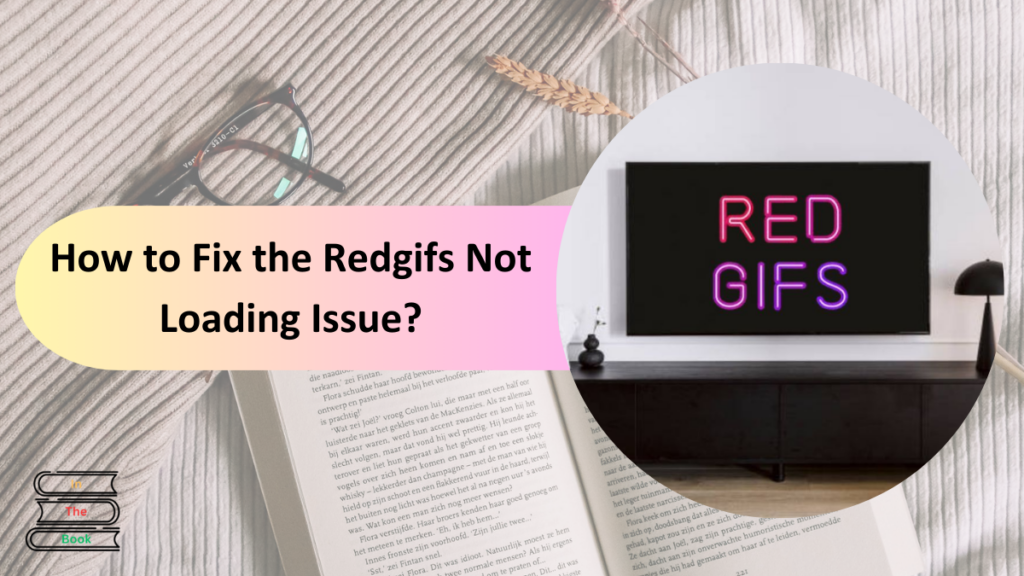
Contents
- Understanding Why Redgifs Won’t Load
- Quick Fixes for Redgifs Not Loading
- 1. Check Your Internet Connection
- 2. Clear Your Browser’s Cache and Cookies
- 3. Disable Browser Extensions or Ad-Blockers
- 4. Update or Switch Your Browser
- 5. Try a Different Device
- 6. Check Redgifs’ Server Status
- Advanced Fixes
- 1. Flush Your DNS Cache
- 2. Use a VPN
- 3. Reset Your Browser Settings
- When All Else Fails?
- Tips for Avoiding Future Loading Issues
- Final Thoughts
Understanding Why Redgifs Won’t Load
Before jumping to solutions, it’s helpful to understand what might be causing the issue. Here are a few common reasons:
- Browser compatibility issues
- Cache or cookie overload
- Ad-blockers or browser extensions interfering
- Slow or unstable internet connection
- Server-side issues on Redgifs’ end
Quick Fixes for Redgifs Not Loading
Follow these steps to troubleshoot the issue effectively.
1. Check Your Internet Connection
A weak or unstable internet connection is often the culprit.
- Make sure your device is connected to Wi-Fi or mobile data.
- Run a speed test to confirm a stable internet speed.
If your connection is slow, try restarting your router or switching to a more reliable network.
2. Clear Your Browser’s Cache and Cookies
Old cache or corrupted cookies can hinder website performance. Here’s how to clear them:
| Browser | Steps to Clear Cache & Cookies |
|---|---|
| Chrome | Go to Settings > Privacy & Security > Clear Browsing Data. |
| Firefox | Options > Privacy & Security > Clear Data. |
| Safari | Preferences > Privacy > Manage Website Data > Remove All. |
After clearing the cache and cookies, reload Redgifs to see if the problem is resolved.
3. Disable Browser Extensions or Ad-Blockers
Ad-blockers or certain browser extensions may interfere with Redgifs’ functionality.
- Open your browser in incognito mode or disable extensions temporarily.
- Test if Redgifs loads properly without them.
- If it works, consider whitelisting Redgifs in your ad-blocker.
4. Update or Switch Your Browser
Redgifs works best with updated browsers.
- Ensure your browser is updated to the latest version.
- If the problem persists, try accessing Redgifs through another browser, such as Chrome, Firefox, or Edge.
5. Try a Different Device
Sometimes, the problem may lie with your device.
- Test Redgifs on another smartphone, tablet, or computer.
- If it works on a different device, troubleshoot your original device further.
6. Check Redgifs’ Server Status
Occasionally, the issue may be on Redgifs’ end.
- Visit websites like DownDetector to see if Redgifs is experiencing outages.
- If it’s a server issue, wait for the team to resolve it.
Advanced Fixes
If basic fixes don’t work, try these advanced solutions:
1. Flush Your DNS Cache
Flushing the DNS cache can resolve connectivity issues:
- For Windows: Open Command Prompt and type
ipconfig /flushdns. - For macOS: Run
sudo killall -HUP mDNSResponderin Terminal.
2. Use a VPN
Sometimes, regional restrictions can block Redgifs. A VPN allows you to bypass such restrictions and access the site.
3. Reset Your Browser Settings
Resetting your browser to its default settings can clear out any conflicting configurations:
- Chrome: Go to Settings > Advanced > Reset and clean up > Restore settings to their original defaults.
When All Else Fails?
If none of these solutions work, consider contacting Redgifs’ support team for assistance. Be sure to provide:
- Details about the issue.
- A screenshot or error message you’re encountering.
- Information about your browser and device.
Tips for Avoiding Future Loading Issues
To minimize future interruptions:
- Keep your browser and device updated.
- Regularly clear your cache and cookies.
- Use reliable internet connections.
- Avoid overloading your browser with unnecessary extensions.
Final Thoughts
Technical glitches can be frustrating, but with these simple steps, you can resolve most Redgifs loading issues and get back to enjoying your favorite content. Stay patient and proactive, and you’ll likely find the solution that works for you!
Click here to learn more

Chandler is an avid automobile enthusiast who is passionate about all things on wheels. From the latest car models to classic vintage rides, I love exploring the automotive world’s intricate details and engineering marvels. With years of experience in test-driving, reviewing, and analyzing cars, I provide readers with comprehensive insights and honest opinions.