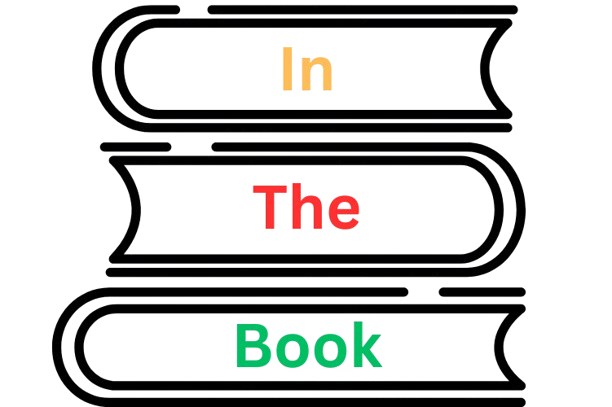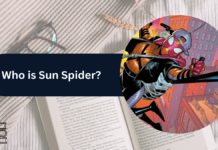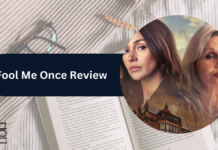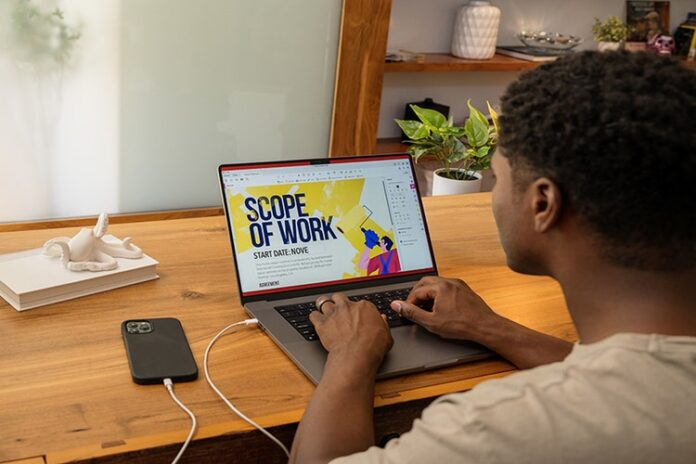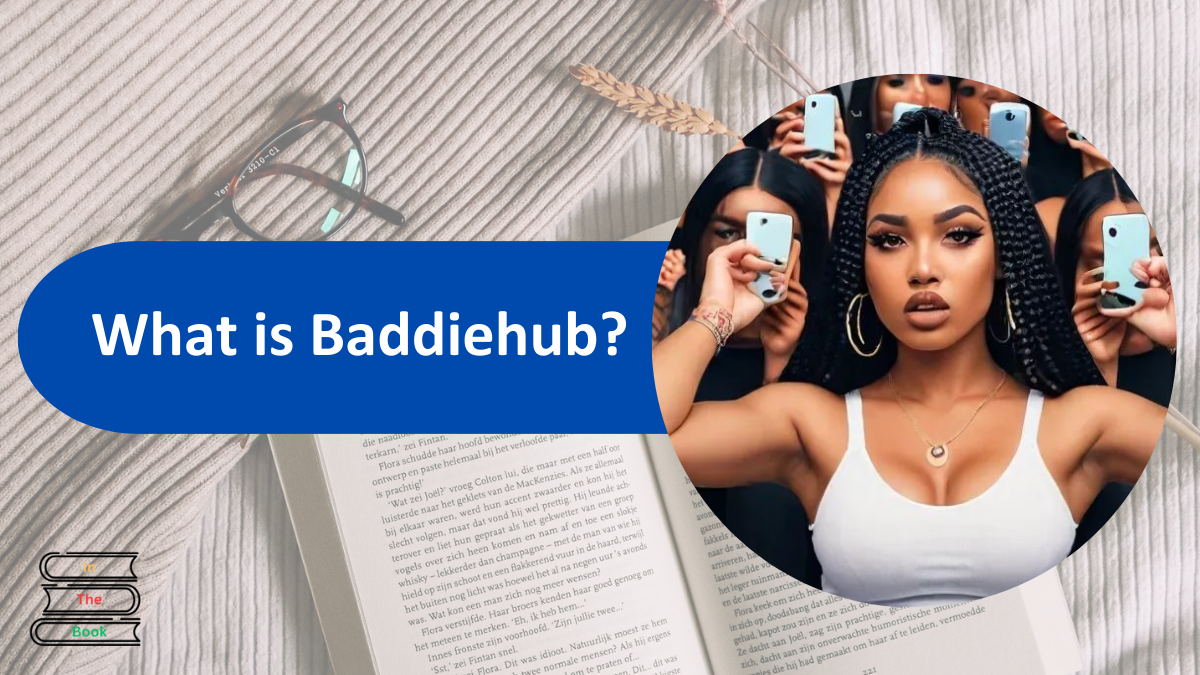Optimizing PDFs for tech presentations can significantly enhance communication, ensuring your audience grasps technical details and broader implications of your content. This blog post will guide you through the essential strategies for optimizing PDFs, focusing on how online PDF editors like Lumin can assist in this process, including helping you edit PDFs. From reducing file size and structuring content to enhancing visual design and ensuring accessibility, we will explore a range of tips that can help you create compelling and clear tech presentations.
Contents
File optimization and reducing file size
Optimizing your PDF file size with a PDF editor is crucial for smooth delivery and accessibility, particularly in tech presentations where detailed graphics and dense information can lead to large file sizes. One effective method to reduce file size is through font and text optimization. By embedding only the necessary fonts and utilizing standard fonts wherever possible, you can significantly decrease the size of your PDF. This ensures your presentation loads quickly and runs smoothly, even on devices with limited processing power.
Compressing images and graphics without compromising quality can reduce the file size. Tools like Lumin allow you to edit PDF pages online and optimize pictures directly within the PDF. Using Lumin’s features, you can ensure that your visuals maintain clarity while contributing to a more manageable file size. This clarity is particularly important in tech presentations where high-quality visuals are often essential for conveying complex information.
Consider a scenario where you are presenting a detailed technical analysis that includes numerous charts and diagrams. Reducing the file size with an online PDF modifier ensures that your presentation remains responsive and accessible, allowing your audience to focus on the content without being hindered by slow load times or lag. Using Lumin, you can achieve this optimization effortlessly, enhancing the overall effectiveness of your presentation.
Content structure and layout
A clear and consistent layout ensures your audience can follow along easily and absorb the information presented. Organizing your content logically with PDF editors online helps guide your audience through the presentation, making it easier for them to understand and retain the material. Begin by establishing a clear information hierarchy, using headings and subheadings to break down complex topics into manageable sections.
Utilize white space effectively to avoid clutter and make your content more readable. A well-structured layout not only enhances readability but also improves the overall aesthetic of your presentation. With an easy-to-use online PDF editor like Lumin, you can easily adjust the design and structure of your PDF to ensure clarity and consistency. For example, you can rearrange text boxes, adjust margins, and insert page breaks to create a polished and professional-looking document.
Furthermore, maintaining a consistent layout across all slides or pages helps reinforce the flow of information and keeps your audience engaged. Using a PDF tool like Lumin, you can create templates that standardize the layout for all your tech presentations, ensuring a uniform and cohesive look. This uniformity enhances the visual appeal and makes it easier for your audience to navigate through the presentation.
Visual design
Visual design is not just a matter of aesthetics but a powerful tool to make your tech presentations engaging and memorable. For instance, using a bold color for headings and key points can make them stand out, while a more subdued color for body text ensures readability. With an online PDF editor like Lumin, you can easily customize the color scheme and incorporate visual aids into your presentation. Lumin’s features allow you to edit PDF pages online and adjust the design elements to create a visually cohesive and engaging presentation.
Consider a tech presentation where you need to explain a new software architecture. Diagrams and color-coded sections help break the architecture into understandable components. With an online PDF editor like Lumin, you can insert and customize these visual aids directly within the PDF, ensuring your presentation is informative and visually appealing. This approach not only aids comprehension but also keeps your audience engaged throughout the presentation.
Accessibility
Ensuring that your PDFs are accessible to all audience members is critical to effective communication. Adding alt text for images is a key step in making your presentations accessible to visually impaired individuals. Alt text provides a textual description of images, allowing screen readers to convey the information to those who cannot see the visuals. With an easy-to-use online PDF editor like Lumin, you can easily add alt text to your images, enhancing the accessibility of your presentations.
Font size and contrast are also important considerations for accessibility. Using a readable font size and ensuring sufficient contrast between text and background can make your content more accessible to individuals with visual impairments. A PDF editor like Lumin allows you to adjust font sizes and colors to enhance readability and ensure your presentations are accessible to a broader audience.
For example, when presenting a technical report to a diverse audience, ensuring that your text is readable and your images are described with alt text ensures that all participants can fully engage with the content. By leveraging the features of an online PDF editor such as Lumin, you can make these adjustments seamlessly, creating a more inclusive and effective presentation.
Interactive elements
Incorporating interactive elements into your PDFs with an online PDF editor can enhance engagement and improve navigation. Hyperlinks allow you to link to external resources, such as websites or additional documents, providing your audience with easy access to supplementary information. For instance, you can link to a live demo of a software tool you discuss in your presentation. Using a PDF tool like Lumin, you can insert hyperlinks directly into your PDF, making it easy for your audience to explore additional resources.
Navigation within the PDF is another crucial aspect of interactive design. Including a table of contents with clickable links lets your audience jump to specific presentation sections, improving their overall experience. With an online PDF highlighter, you can highlight key sections and make them easily navigable. This feature is handy in lengthy technical presentations where audience members may need to refer to specific sections.
Presentation tips
Annotations and notes can also enhance your presentation. Using an online PDF highlighter, you can mark essential sections and add notes to guide your delivery. This feature helps you stay organized and ensures that you cover all critical points during your presentation. Lumin’s annotation features allow you to add comments and highlights directly within the PDF, making it easy to prepare and deliver your presentation.
For instance, when presenting a new software development methodology, adding annotations and notes can help emphasize fundamental concepts and ensure you convey information effectively. Using Lumin’s features, you can create a well-organized, engaging presentation that captures your audience’s attention.
Conclusion
Optimizing PDFs for tech presentations involves a combination of file optimization, content structure, visual design, accessibility, interactive elements, and security. You can streamline these processes and create compelling presentations using an online PDF editor like Lumin. Embrace these strategies to enhance communication, engage your audience, and deliver successful tech presentations.
| Issue # | Category | Yes/No |
| 1 | Product relevance | Yes |
| 2 | Naming conventions | Yes |
| 3 | Language | Yes |
| 4.1 | Tone of voice: respond to the problem | Yes |
| 4.2 | Tone of voice: make it clear | Yes |
| 4.3 | Tone of voice: appropriate | Yes |
| 4.4 | Tone of voice: no buzzwords | Yes |
| 4.5 | Tone of voice: sentence case | Yes |
| 5 | Article length | 1168 words – Yes |
| 6 | Organic use of keywords | Yes |
| 7 | Factually correct | Yes |